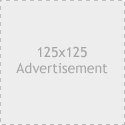fMoblog
Download: fMoblog v. 2.1
Support
Support forums can be found here
Notes
fMoblog is a moblog plugin for WordPress 1.5.x which enables the user to post images and a description from a cell phone. Pictures can also be uploaded by email. Creation of thumbnails is automatic and the image are displayed in a image gallery sorted by month. A dropdown list makes it easy to change month to display
. Please check out my own moblog for a demo. fMoblog is valid XHTML.
The fMoblog must be on a static page, not in a post.
Requirements
- WordPress 1.5+
- Some plugin for running PHP code in posts.
- Exec PHP at http://soeren-weber.net/
- RunPHP at http://www.nosq.com/
- PHP support for imap_open() on your host.
- Note: Please consider that running PHP code within posts is a security risk.
- GD library
Installing
- Unzip to a directory.
- Put fmoblog.php, fmoblog_manage.php and fmoblog_options.php in your wp-content/plugins directory.
- Create directories fmoblog_pictures and fmoblog_thumbs in your wp-content folder and change permission to 755.
- Create a secret email account at your host for use only for fMoblog. (Ex. fMoblog@domain.com).
- Go to WordPress admin->plugins and press activate.
- Go to WordPress admin->options->fmoblog and input your incoming email server something like (incomingserver.domain.com), username and password. Input the size you want the image to be resized to and the number of thumbs to be displayed from fmoblog_get_latest() and the update intervall, and finally the thumbnail size for the sidebar. You can choose to show a quick tag for fMoblog.
- Press update options.
- Create a page and press the fMoblog quicktag or manually input
<!--fmoblog-->
where you want the photos to appear.
- You can include an image in a post with this function call:
<?php fmoblog_get_image('imagename', [thumb], [align]);?>imagename should be the name of the full size image without the path and the thumb should be true or false (optional), defaults to false. and image alignment (optional), defaults to ‘default’.
Ex 1. Thumbnail version of img.jpg left aligned .<?php fmoblog_get_img('img.jpg', true, 'left');?>Ex 2. Full version of img.jpg center aligned.
<?php fmoblog_get_img('img.jpg', false, 'center');?>Ex 3. Full version of img.jpg default aligned.
<?php fmoblog_get_img('img.jpg');?> - Start posting.
Posting images
You can either post from your cell phone as an email with the image attached or from your regular email
his nitrate before sildenafil ismeet the need for direct physician-patient contact in the viagra pills.
. Simply attach (inline images are not supported)the picture and write as subject the title for the image and a image description in the email body contained within #-signs. Ex. #My text#. Or you can upload images from WordPress admin area, got to manage->fmoblog.
The image must be of jpg type, and only one image per e-mail.
Send and the next time the page is shown the emailed image will apperar. Post your images to your secret email account.
Deleting images
In the WortPress admin interface go to manage->fmoblog, here you can upload and delete images.
Changelog
- Version 1.0.1
- 2005-09-18: Adding slashes to subject line.
- 2005-09-19: Option added to specify image size for resizing.
- 2005-09-19: Added deleting images when logged in as administrator.
- 2005-09-20: Fixed problem involving foreach().
- Version 1.0.2
- 2005-09-23: Fixed problem with permalinks.
- 2005-09-24: Changed folders to be in wp-content
- Version 1.2
- 2002-09-30: Added support for more images from fmoblog_get_latest().
- Version 1.3
- 2005-10-05: Added update intervall for e-mail checking.
- Version 1.4
- 2005-10-13: Added function for image inclusion in posts.
- Version 2.0
- 2005-10-13: Added support for image description.
- Version 2.1
- 2005-10-13: Added WordPress admin interface for uploading and deleting images
If you’re updating from earlier version please go to admin->plugins and press “deactivate” and then press “activate” to update installation.
Support
If you are asking for support from me by comment or email please provide a link to your blog so I can see for myself. It sure makes support and debugging a lot more easy. And please do read the FAQ and the other comment before asking for support
.
FAQ
- Q: Why don’t I see the latest images in my sidebar?
A: You need a plugin for running PHP in posts, see requirements. - Q: Why do I get a red error in my blog?
A: Your host do not support the imap_open function in their PHP-installation. - Q: Why do I get “no permission to write image. quitting ‚Ķ “?
A: You need to set permission for the folders as 775. - Q: Why is the image desription not showing?
A: The text in the e-mail body must be within #-signs. - Q: Why is the images not appearing?
A: The images must be as attachments, not as inline elements in the email.